Insert smart chips in your Google Sheets
Insert smart chips in your Google Sheets to include information about:
- Users with Gmail or Google Workspace email addresses
- Other Google Docs, Sheets, or Slides files
- Google Calendar events
- Places and map directions
- Google Finance entities
- YouTube videos
- Ratings
With a smart chip in your spreadsheet, you can hover on or click a chip for more information.
Add smart chips
Important: When you @mention a user in a smart chip, they don't automatically get access to your document. To let another user get access, share your document.
- On your computer, open a spreadsheet in Google Sheets.
- Enter "@".
- To narrow your options, select from the pop-up list or enter:
- Letters
- Numbers
- Symbols
- To add a:
- People smart chip: Enter a name or email.
- File smart chip: Enter the file name or related keywords.
- Event smart chip: Enter the calendar event name or related keywords.
- Place smart chip: Enter a place, address, or location.
- Finance smart chip: Enter the name of the Google Finance entities, like stocks, mutual funds, or currencies.
- Rating chip: Enter “Rating” and click on the chip to select a zero to five star rating from dropdowns.
- To view the information, hover over the smart chip.
Tip: You can insert chips of different types together with text in one cell. Currently calculation reference to cells with multiple chips is not supported.
Use @ to insert dates more easily
- On your computer, open a spreadsheet in Google Sheets.
- To insert dates, select an option:
- Enter “@” then under the “Dates section,” select from the pop-up list.
- Input:
@date: Opens the date picker@today: Shows today’s date@yesterday: Shows yesterday’s date@tomorrow: Shows tomorrow’s date- A relative date, like
@monday,@next tuesday, or@last wednesday
Tip: To open the date picker, double-click a date.
Convert emails, links & more to smart chips
[Add people smart chips]
Insert from menu
- On your computer, open a spreadsheet in Google Sheets.
- Select a range of cells with email addresses.
- At the top, click Insert
Smart chips
Convert to people chip.
Tip: To insert from the cell menu, right-click a cell. Click **Smart chips ** Convert to people chip.
Tab to convert
Paste an email address to a cell, press Tab to create a people chip.
[Add file smart chips]
Insert from menu
- On your computer, open a spreadsheet in Google Sheets.
- Select a range of cells with file links.
- At the top, click Insert
Smart chips
Convert to file chip.
Tip: To insert from the cell menu, right-click a cell. Click Smart chips Convert to file chip.
Insert from cell
- On your computer, open a spreadsheet in Google Sheets.
- To find the file preview, hover over a cell with a file link.
- At the bottom of the preview, click **Replace URL **
Chip.
Tab to convert
Paste a file link to a cell, press Tab to create a file chip.
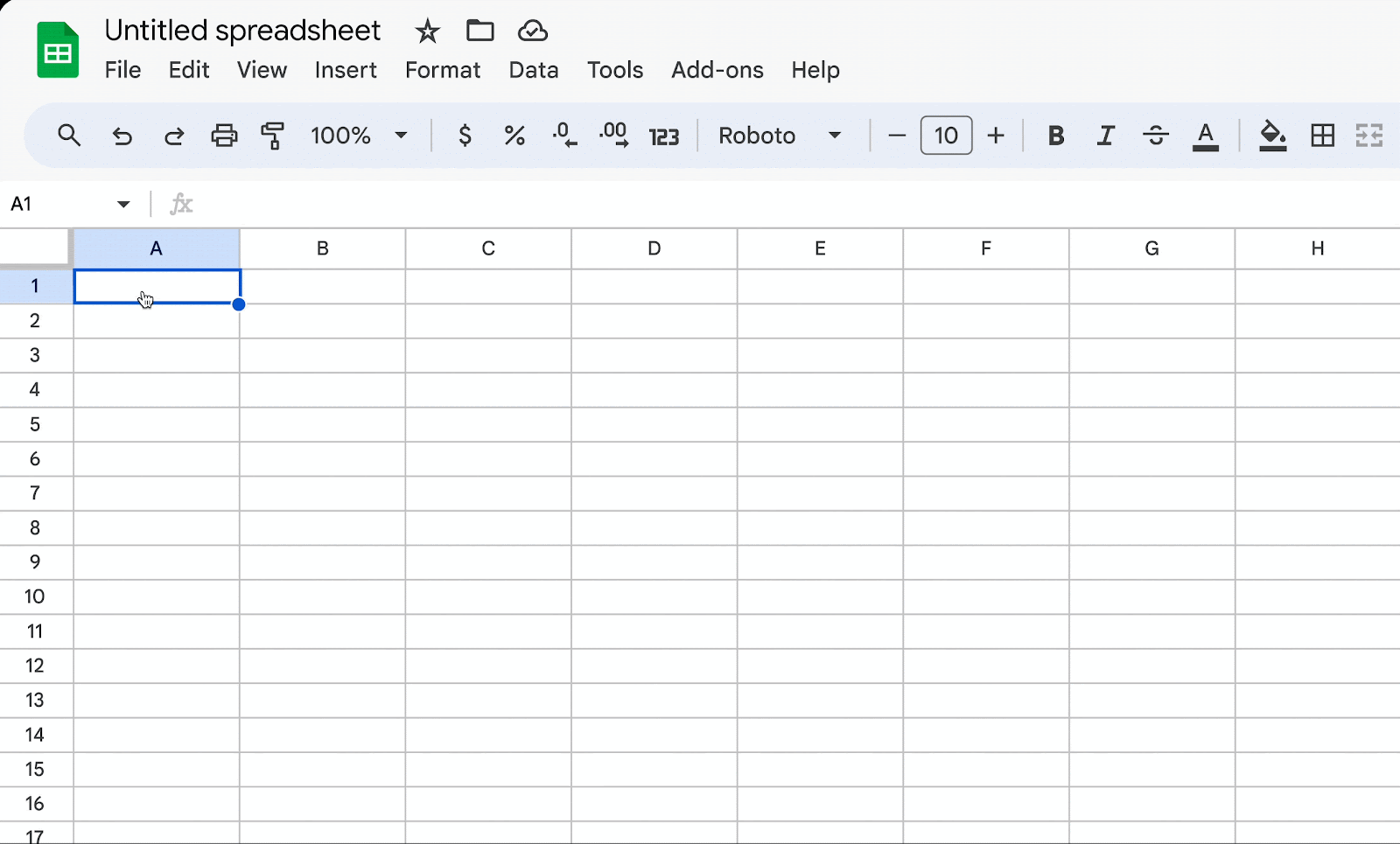
[Add event smart chips]
Insert from menu
- On your computer, open a spreadsheet in Google Sheets.
- Select a range of cells with calendar event links.
- At the top, click **Insert **
Smart chips
Calendar events.
Tip: To insert from the cell menu, right-click a cell. Click Smart chips Calendar events.
Insert from cell
- On your computer, open a spreadsheet in Google Sheets.
- To view the event preview, hover over a cell with a calendar event link.
- At the bottom of the preview, click **Replace URL **
Chip.
[Add place smart chips]
Insert from menu
- On your computer, open a spreadsheet in Google Sheets.
- Select a range of cells with Google Map links.
- At the top, click **Insert **
Smart chips
Convert to place chip.
**Tip:**To insert from the cell menu, right-click a cell. Click Smart chips Convert to place chip.
Insert from cell
- On your computer, open a spreadsheet in Google Sheets.
- To view the map preview, hover over a cell with a map link.
- At the bottom of the preview, click **Replace URL **
Chip.
Tab to convert
Paste a map link to a cell, press Tab to create a place chip.
[Add finance smart chips]
Insert from menu
- On your computer, open a spreadsheet in Google Sheets.
- Select a range of cells with Google finance entities.
- At the top, click **Insert **
Smart chips
Finance.
Tip: To insert from the cell menu, right-click a cell. Click Smart chips Finance.
[Add YouTube smart chips]
Insert from cell
- On your computer, open a spreadsheet in Google Sheets.
- To view the YouTube video preview, hover over a cell with a YouTube video link.
- At the bottom of the preview, click Replace URL
Chip.
Tab to convert
Paste a YouTube video link to a cell, press Tab to create a YouTube chip.
[Add rating smart chips]
Insert from menu
- On your computer, open a spreadsheet in Google Sheets.
- Select a range of cells with integer values between zero and five.
- At the top, click** Insert
Smart chips
Rating**.
Tip: To insert from the cell menu, right-click a cell. Click **Smart chips ** Rating.
Tips:
- You can make format changes to chips, such as:
- Color
- Size
- Font style
- To remove formatting, at the top, click Format
Clear formatting.
Add dropdown chips
You can add and customize dropdown chips that display multiple options.
Add or edit a dropdown
- On your computer, open a spreadsheet in Google Sheets.
- Select an option:
- Enter “@.” In the Menu, under the components section, click Dropdowns.
- At the top, click **Insert **
Dropdown.
- Click **Data **
**Data validation **
Add rule
.
- Right click on a cell
** Dropdown**.
- To make changes to a dropdown, click the dropdown and select an option.
- To edit a dropdown's options, click the dropdown
Edit button
.